Quickly find data and analyse your project with the new filter options
Having the correct data at hand quickly and a good analysis of activities provides important insights. That is why we have thoroughly overhauled the search engine and filtering in Ed Controls. The new filter menu is the first step towards an extensive ‘business intelligence‘.
Hundreds of tickets and dozens of audits is no exception for companies that work with Ed Controls. Especially not if several projects are running simultaneously and many people are involved in a project.
A good search engine is essential to find everything in Ed Controls. Our search engine was already good, but it has now become even better. You can now also search by surname. And very handy: from now on you can easily scroll through the tickets.
Filter by category or combination
Filtering data isn’t all about searching. It is also about analyzing data in Ed Controls. Via our new filter menu you can find tickets, audits and documents much easier. That is not all. Thanks to the smart filters, and in some cases even a combination thereof, you can find out exactly how a project went.
The new filter menu is very extensive. For example, filtering, or some filter combinations, is possible on:
- Contract
- Project
- Tickets
- Audits (belongs to the Audit module)
- Drawings
- Templates (belongs to the Audit module)
- Library groups
- Template groups (belongs to the Audit module)
- Persons
- Date
- Tag
Every category has own filter options . For example, in the Ticket filter menu you can search for a combination of documents, persons, dates and tags. The filter can also be used in combination with a search. For example, filter on an audit and find all tickets that have not yet been processed.
There are more possibilities. By smart filtering you can see exactly which tickets have reached their end date and whether they have already been processed. You can see which drawings have the most tickets and who checked off the most audits.
You can also request a list of tickets that have yet to be handled by a specific employee, subcontractor or self-employed person. Or view which tickets belong to a template. That way you not only gain more insight into your project, but also into your organization.
Clear design makes filtering easy
The Filter menu has been created for overview and convenience. An active filter is immediately recognizable by its light blue color. You can put frequently used filters at the top of your list with a star. Tooltips, which are explanatory texts that appear when you move the mouse over a button, provide more information about the functionality.
A handy export option is also included in the filter menu. Save your filter results, open the data in Excel and create charts or pivot tables. That way you get even more insight into the project.
The new Filter menu is a first step. In the coming period, the filters will be further expanded and more filter combinations added. We are curious: how do you use the filters? Let us know via info@edcontrols.co.uk