Superfluous templates? You can now remove them yourself
If you work with a lot of templates, you can quickly lose the overview. Therefore, from now on you can delete templates yourself – as long as there are no active tickets or audits associated with them.
What’s new?
Administrators, support users as well as admins can delete unused templates. This can be done both from the list view and in bulk via the design view.
Prerequisites:
- The template contains no active tickets or linked audits.
- Responsible and support users can delete templates that are up to 14 days old.
- Admins may also delete older templates.
Here’s how it works
For each template you may delete, you will see a trash can. Move your mouse over it for additional explanation. If you click on delete, you will get a warning. Only after confirmation the template is actually removed.
During bulk deletion, the system automatically checks which templates meet the conditions. Only those are removed; the rest remain with a clear notification of why.
Upon completion, you will receive a confirmation, and the templates will also disappear from the audit module.
Why this is useful
You keep your projects organized, avoid contamination of the drawings overview and save time. Especially with large or long-term projects, this is a nice improvement.