In the Library, you can upload new versions of drawings and files. You can also restore older versions.
Here’s how it’s done:
- Log into web.edcontrols.com ;
- Select the right project;
- Click on the Library tab;
- Search for the correct file;
- Then click on the name of the file or on the source (for drawings);
- The current version of the drawing or file is shown on the left. This version is highlighted in the timeline on the right;
- At the top, select ‘Upload new version’ or in the file history, select the version you want to restore and click ‘Restore this version’ to change the version;
- The action is stored in the file’s history.
 Ed
Ed