With the add-on: Locator, it is possible to create tickets on a geographical map.
Here’s how it goes:
- Log in via web.edcontrols.com;
- Select the correct project;
- Go to the ‘Tickets’ tab;
- On the left of the groups of drawings, click ‘GPS map’;
- Find your location on the map;
- Click ‘+ New ticket’;
- Click on the correct location on the map;
- Enter the ticket information;
- Click save.
- Log into the Ed Controls app;
- Make sure the correct project is downloaded on your device;
- Open the right project;
- Go to the ‘Tickets’ tab;
- Go to the drawings in the project;
- Press ‘GPS map’;
- Find your location on the map by clicking on the location icon at the bottom right of the screen;
- Click on the map to create a ticket;
- Enter the ticket information;
- Save the ticket.
 Ed
Ed