In Ed Controls, you can easily switch between tickets, both in the web environment and in the mobile app.
Here’s how it goes:
- Log into web.edcontrols.com;
- Select your project;
- Click on the first ticket in the list;
- Click ‘Next ticket’ at the top right of the ticket to switch to the next ticket in the list.
- Sign into the Ed Controls app;
- Make sure your project is downloaded on your device;
- Select your project;
- Now open a ticket attached to the drawing;
- To switch to the next ticket, swipe left.
 Ed
Ed