A Consulted can be added at the project level in the project settings. Only Administrators and Leaders can change these project settings.
Here’s how it goes:
- Log into web.edcontrols.com ;
- Hover the mouse over the project tile of the relevant project;
- Click on the pencil icon in the lower left corner of the project tile;
- Enter the email address of the person you want to add under the heading Support;
- Press enter to confirm the e-mail address;
- Save the changes.
In addition, a Consulted can also be added at the ticket level by both the Ultimate Responsible Party, the Support and the Responsible Party for that ticket.
- Open the desired ticket;
- Click on the drop down menu (arrow), right to the Responsible;
- Click on ‘Display consulted’;
- Now add the Consulted to the ticket.
 Ed
Ed