If a drawing has received an update, this new version can easily be added. The new version will then overwrite the old version of the file.
Here’s how it goes:
- Sign into web.edcontrols.com
- Select the correct project;
- Go to the Library tab;
- Find the correct drawing in the list;
- Move the mouse over the drawing;
- In the menu that appears, click on ‘Upload new version’;
- Select the new version of the drawing;
- The new version will now be converted to a drawing for tickets. You can see the progress in the notification screen;
- When the drawing has been successfully replaced, a check mark will appear under the notification bubble.
 Ed
Ed