It’s possible to add tickets to a question while conducting an audit. This can be done either by adding existing tickets or by creating new tickets when working in audit.
- Answer the audit question;
- Click on this icon to the right of the question:

- In the opened screen, select one or more already created tickets that you want to add to the audit question (and continue to step 5) or create new tickets (see step 4 for this);
- When you want to create a new ticket and link it to the audit question, open the drawing group on the left side in the filter menu and click on the thumbnail image of the drawing. Now the drawing opens, now click on ‘New ticket’ and then select the location on the drawing where the ticket should go. Tickets created through the audit itself, are directly linked to the audit;
- Click ‘Back’ to return to the audit;
- On the right of the audit question, you can now see how many tickets you have added to the question.

- Perform the rest of your audit.
- Answer the audit question;
- Click on this icon to the right of the question:

- In the new screen, select the drawing(s) from which you want to add a ticket;
- Return to the top left by clicking the arrow;
- Now click on the correct drawing in the overview;
- Now add an existing ticket by pressing on the ticket and then selecting it from the pop-up or create a new ticket by placing the ticket in the appropriate location on the drawing;
- The ticket is now linked to the audit question;
- Press ‘Finish’ to return to the audit;
- To the right of the audit question, you see how many tickets you’ve added to the question:

- Carry out the rest of the audit.
 Ed
Ed