An audit is a digital checklist in Ed Controls.
The audit can be started and performed in both the Web environment and the Mobile application.
- Log into web.edcontrols.com;
- Select your project;
- Select the Audits tab;
- Select the correct template from the groups on the left
- Press the blue ‘+’ bottom right;
- Change the name of the audit;
- If necessary, add a Responsible;
- Add one or more Informed roles if necessary;
- The Audit is now ready and can be completed by the Respondent;
- Click Next to complete the Audit;
- Now fill in the questions through the different response options and the e.g. add Tickets/attachments as evidence.
- Log into the app;
- Make sure your project is downloaded to your device;
- Select your project;
- Select the Audits tab;
- Select the correct template from the groups on the left
- Press the blue ‘+’ bottom right;
- Change the name of the audit;
- If necessary, add a Responsible;
- Add one or more Informed roles if necessary;
- The Audit is now ready and can be completed by the Respondent;
- Click Next to complete the Audit;
- Now fill in the questions through the different response options and the e.g. add Tickets/attachments as evidence.
 Ed
Ed