The exact location on a drawing can be found with the Locator add-on. To determine the location, you need to set up a ‘Geo reference’.
Here’s how it goes:
- Log into Ed Controls via web.edcontrols.com;
- Select the correct project;
- Go to the ‘library’ tab;
- Find the right drawing;
- Hover the mouse over the name of the drawing;
- Then choose ‘Geo reference’;
- The next screen presents two options:
- Click on the drawing to place your first point;
- Click the corresponding location on the geographical map;
- Repeat steps 1 and 2 at least three times (the more points you place, the more accurately the location is indicated);
- Click save when you’re done.
- In the geographical map, click ‘Coordinates’;
- Enter at least 3 longitude and latitudes in the menu that appears;
- Click ‘Location’ to place the coordinates on the map;
- Click ‘Save’.
If you are within the frame you have indicated as ‘Geo reference’ with your (mobile) device, the system will indicate your exact location on the drawing with a blue circle.
 Ed
Ed