You can label a drawing through web.edcontrols.com.
Here’s how it goes:
- Select the Library tab;
- Find the right drawing;
- Move the mouse over the drawing;
- From the menu that appears, select ‘Add a label’;
- Now fill in the label. This can be done under the name of the drawing;
- Press enter to confirm the label.
 Ed
Ed