An Audit is nothing more than a digital checklist.
Here’s how it goes:
- Log into your app;
- Open the right project;
- Select the ‘Audits’ tab. On the left side of the screen, you will see a list of groups with Audit templates;
- Click on one of the groups. You will see the Audit templates included in this group. You will also see the Audits that have already been started or completed;
- Click on the audit template you want to use. Start the Audit by clicking the blue plus sign in the lower right corner.
- Now a new screen opens. Here you can change the name of the Audit, add drawings and add a Resoponsible and/or Informed. Click ‘next’ to perform the Audit.
- Now complete the questions;
- Sign the audit and report it completed.
- Log into your app;
- Open the right project;
- Select the ‘Audits’ tab. On the left side of the screen, you will see a list of groups with Audit templates;
- Click on one of the groups. You will see the Audit templates included in this group. You will also see the Audits that have already been started or completed;
- Click on the audit template you want to use. Start Audit with a click on the blue plus sign, bottom right;
- Then select an existing Ticket or create a new Ticket as the basis for your Audit. Add the desired Responsible and/or Informed. Click ‘next’ to perform the Audit.
 Ed
Ed