An audit can be printed from both web.edcontrols.com and the mobile apps. However, there is a difference between the two options.
Here’s how it goes:
The content of the print depends on the selection being made. For example, a printout can be made of a single audit or even several audits simultaneously.
1. Log in to web.edcontrols.com;
2. On the ‘Audits’ tab, select the Audit or Audits you want to export;
3. Click the export button at the top right of the screen;
4. Choose how you want to export: an Excel report, a detailed report (PDF) or a compact report (PDF);
5. Now select the items to be added to the audit export. When you choose to export an audit that has tickets associated with it, you can choose a layout that you created for exporting tickets. For example, if you have created a layout where the photos in a ticket are displayed ‘large’, you will also be able to choose this layout when exporting an audit. The pictures of the linked tickets will then be displayed ‘large’.
6. Choose which components you want to add to the audit(s).
All files are sent by email, but they can also be downloaded from the Web environment, look for the ‘bell’ icon at the top right of the screen.
If you request multiple audits at once, they will be delivered in a ZIP file.
- Login to the app;
- Choose your project;
- Click on the Audits tab. From the app, you can only print one audit at a time;
- Swipe your audit to the right;
- Tap the export button;
- Select the layout for your Audit;
- Enter the e-mail address of the recipient of the export.
In the mobile app you cannot customize the layout of the export, However, you can use the already created layouts. Layouts can be customized in the web environment.
 Ed
Ed