As a Reporter, you can add tickets to a drawing. You see only the tickets you created yourself, or also the tickets you were added to in another role. A Reporter can also add comments to their own tickets and only see their own comments (and not the comments posted by other users).
- Log into web.edcontrols.com;
- Select the project you want to work with. You will see group(s) of drawings assigned to you;
- Select the correct drawing on the left;
- Click the green ‘New Ticket’ button in the upper right;
- Click on the map where you want to place the ticket. A new screen will appear;
- Fill in the information;
- Click Save;
- It now appears as a yellow dot on the map. That means the ticket has been created. The Accountable or Support will assign the ticket to a Respondent.
- Open the app and log in;
- Download the desired project from the cloud to your device (if you have not already done so);
- Select the project;
- Select the correct drawing on the left. The drawing will open;
- Click on the map where you want to place the ticket. A new screen will appear;
- Fill in the information;
- Click Save;
- It now appears as a yellow dot on the map. That means the ticket has been created. The Accountable or Support will assign the ticket to a Respondent.
 Ed
Ed