If you want to add tickets to your audit(s), you can select the standard ‘compact’ or ‘detailed’ layouts. You can also select your personal layouts. Save a layout before exporting tickets.
Here’s how it goes:
- Sign into web.edcontrols.com with Firefox or Chrome;
- Click on the ‘Tickets’ tab;
- Select the tickets you want to export;
- Click the export button in the upper right corner.
- Select what you want to add to your ticket(s) from the available list. This list is the layout you want to save;
- Click the ‘Save new layout’ button (the downward facing arrow);
- Give your layout a name. You will then be directed back to the export menu;
- From the export menu, select your newly created layout from the dropdown menu.
- Return to the Audits tab.
- Select the audits you want to export;
- Click the export button in the upper right corner;
- Select that you want to add tickets to your export audit;
- From the dropdown menu, select your ticket layout;
- Click ‘Send to me’.
 Ed
Ed