There are two ways you can archive a ticket.
New ticket: when you first create a ticket and you only want to document something for information purposes that requires no follow-up action. In the ticket creation screen click the ‘Archive’ button.
Existing ticket: when a ticket no longer needs to be active, it can be archived by an Accountable or Support. Here’s how it’s done:
- Log in via web.edcontrols.com;
- Open the right project;
- Go to the Tickets tab;
- Open the right ticket;
- Now, on the right side of the screen, click the archive icon;
- The ticket is now archived.
- Log in using the Ed Controls app;
- Make sure the right project is downloaded on your device;
- Open the project;
- Go to the Tickets tab;
- Open the right ticket;
- Now press the Archive icon to the right of the screen;
- The ticket is now archived.
 Ed
Ed