You can report a ticket as completed by changing the ticket’s status. The status of a ticket can be changed by the Accountable, Support and Responsible roles.
As a Responsible for a ticket, you can report a ticket completed once you have finished the work. The Accountable and/or Support will then be informed.
- Sign into the application;
- Make sure the correct project is downloaded on your device;
- Enter the project by clicking on the relevant tile;
- Click on a ticket;
- Click on the status;
- Select ‘Completed’;
- Add a comment, photo, and/or attachment to the timeline as evidence;
- Save the ticket in the top right of the screen.
- Log in via web.edcontrols.com;
- Choose a project;
- Click on a ticket;
- Click on the status;
- Select ‘Completed’;
- Add a comment and/or attachment to the timeline as evidence;
- Click save at the bottom of the ticket.
 Ed
Ed