After a period of working offline, you need to sync the data to the cloud. Here’s how it’s done.
- Connect to a stable Internet connection. Turn on your mobile data, connect to a WiFi connection, or turn off airplane mode;
- Once your mobile device is connected to 4G or WiFi, Ed Controls syncs automatically. The cloud
 at the top right of your screen remains yellow while the system is syncing. Once synchronisation is complete, the cloud turns green
at the top right of your screen remains yellow while the system is syncing. Once synchronisation is complete, the cloud turns green  .
.
 Ed
Ed